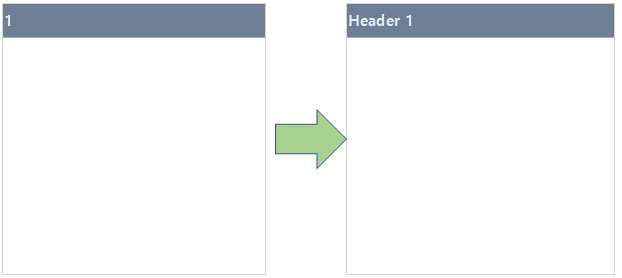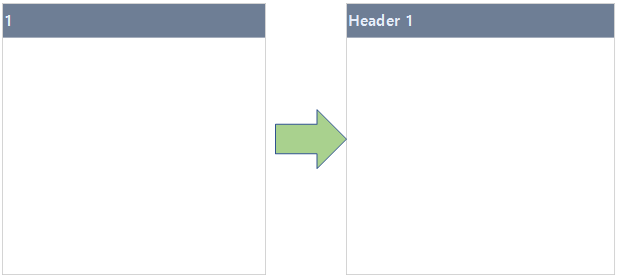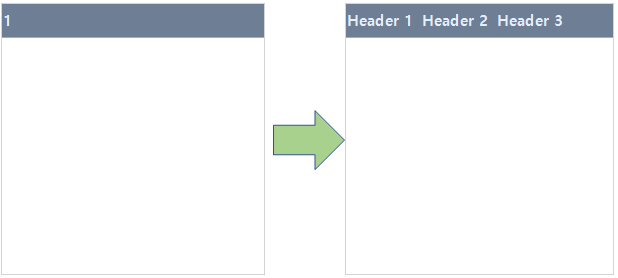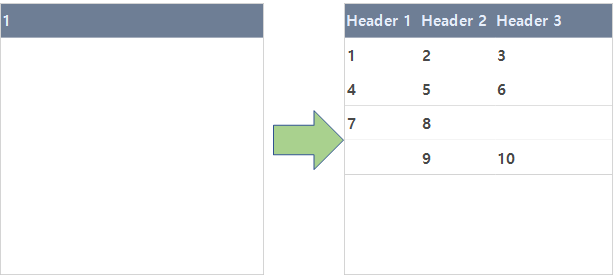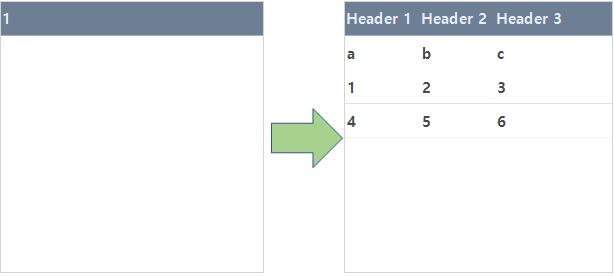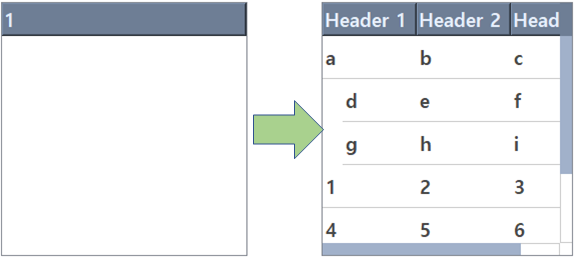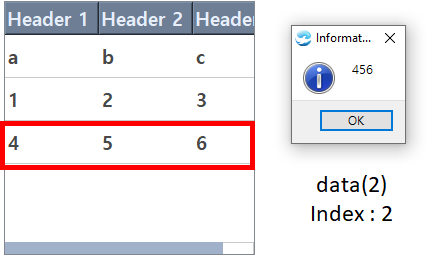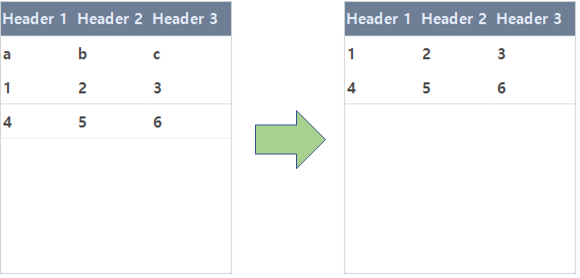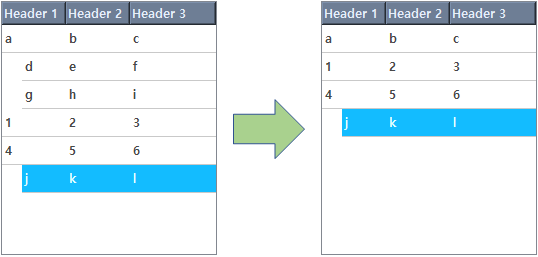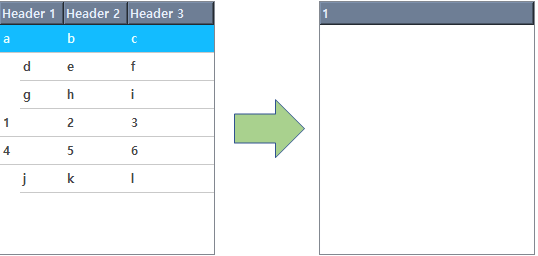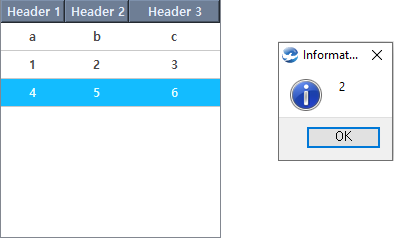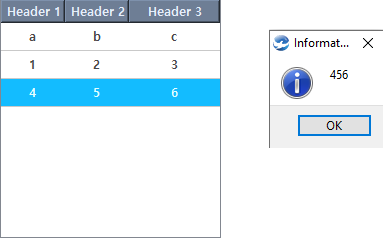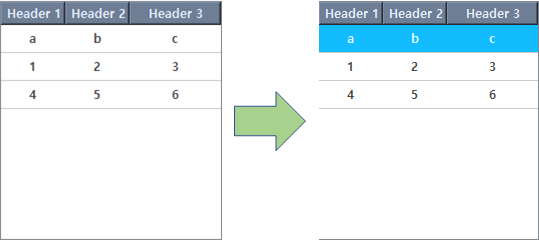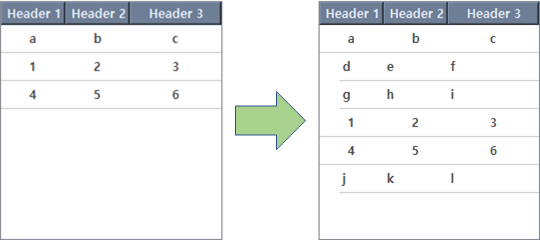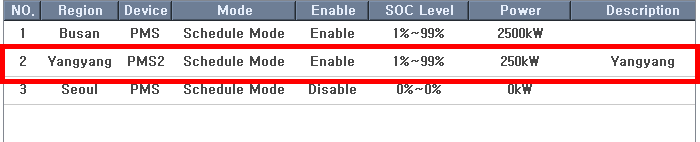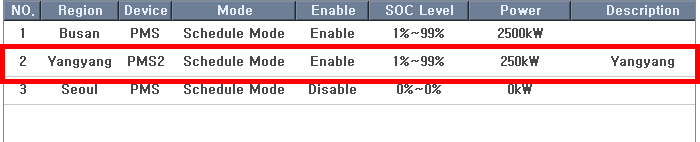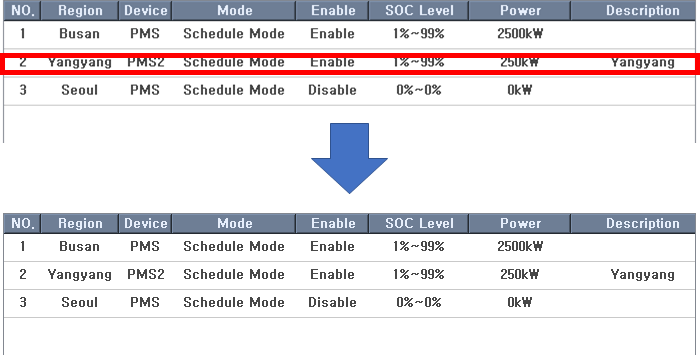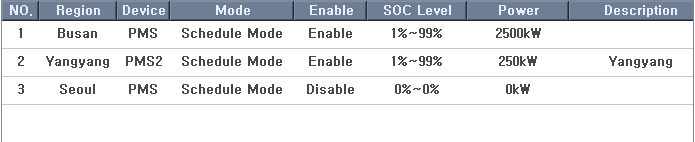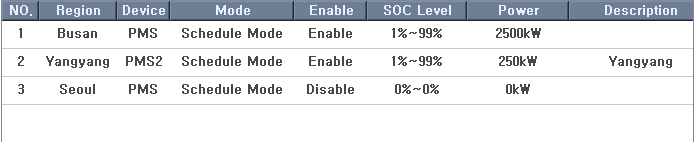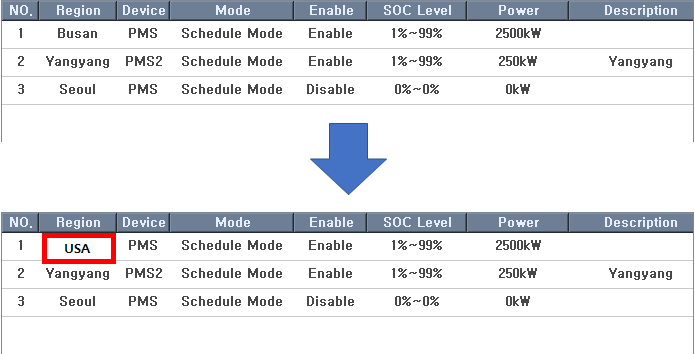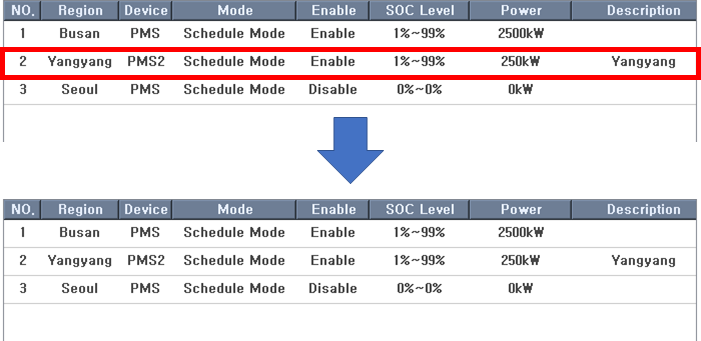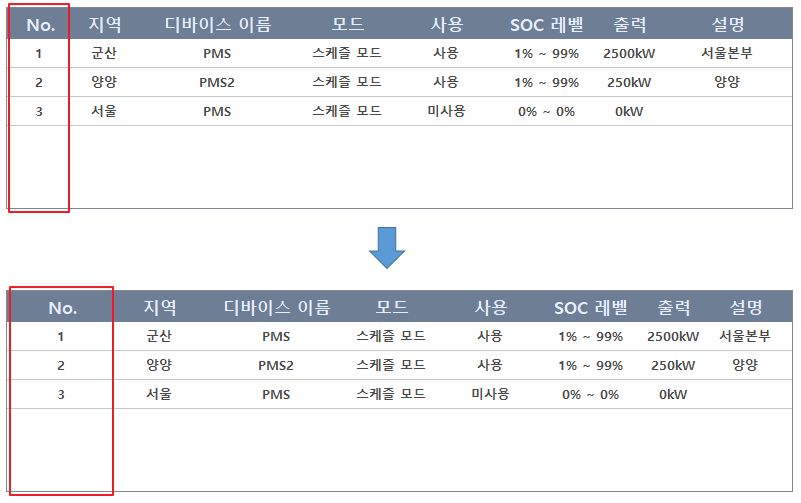Tree Widget
Tree Widget
Tree widget is a graphic object representing data as a form of list or tree.

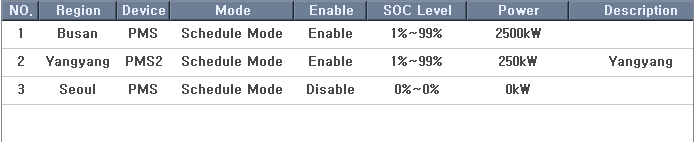
Methods
Return Type |
Method |
Description |
Add a child item to the parent item of tree widgets. |
||
Enter the data of tree widgets. |
||
Delete the data of tree widgets and reset. |
||
Release all selection of tree widgets. |
||
connect( eventName, func ) |
Register an event receiving function. It receives when the selected row is changed |
|
int |
count() |
Obtain the number of data values entered into tree widgets. |
list[str] |
Obtain the data of the selected item. |
|
int |
Obtain the number of the selected item. |
|
list[str] |
Obtain the data of items. |
|
str |
data( row, column ) |
Obtain the display data of tree widget items. |
If the child item exists, expand. |
||
Fit the size of items to the size of its text. |
||
Insert the data of tree widgets. |
||
variant |
itemData( row, column ) |
Read the data set to tree widget items. |
Remove the child item of tree widget items. |
||
Remove the item of tree widgets. |
||
resizeSection( index, size ) |
Set the column width of tree widgets. |
|
Set the size of columns to the size of the last practice. |
||
Set the selected item of tree widgets. |
||
setData( row, column, text ) |
Set the display String to the tree widget item. |
|
Set the header of tree widgets. |
||
Set the number of headers. |
||
Set multi headers of tree widgets. |
||
setItemData( row, column, value ) |
Set the data of tree widget items. |
|
setMaxDisplay( count ) |
Set the number of data to display on the tree widget. |
setHeaderCount sets the number of headers. ㆍ Headers are set as much as an index and the name of headers start from 1 and increments by 1. Example)
obj = canvas.getObject('TreeWidget'); << Obtain the tree widget object. obj.setHeaderCount( 3 ); << Set the number of headers as 3. |
|
setHeader sets the name of the header as text. ㆍ setHeader sets only one header. ㆍ If you set multi headers with setHeaderCount, setHeader changes only the first header. ㆍ If setHeaderCount is not used, only one header is created. ㆍ If you use setHeader several times, the last text would be the header. Example)
obj = canvas.getObject('TreeWidget'); << Obtain the tree widget object. obj.setHeader('Header 1'); << Set the name of the header as 'Header 1'. |
|
setHeader sets the name of headers as texts. ㆍ Enter the String list to texts. ㆍ Headers are created based on the number of String lists, and the cell is separated. Example)
obj = canvas.getObject('TreeWidget'); << Obtain the tree widget object. texts = ['헤더명 1', '헤더명 2', '헤더명 3']; obj.setHeaders( texts ); << Set the name of header as texts list. |
|
addData enters texts(String list) to the tree widget. ㆍ addData enters the data from index 0. ㆍ If you use addData several times, the index increments by 1. ㆍ According to the number of headers, it is able to enter a String list. ㆍ If the String list exceeds the number of headers, it is invisible, but the data still exists. Example)
obj = canvas.getObject('TreeWidget'); << Obtain the tree widget object. texts = ['헤더명 1', '헤더명 2', '헤더명 3']; obj.setHeaders( texts ); << Set the name of the header as texts list. texts2 = ['1', '2', '3']; obj.addData(texts2); << Enter text2 to index 0 texts2 = ['4', '5', '6']; obj.addData(texts2); << Enter text2 to index 1 texts2 = ['7', '8']; obj.addData(texts2); << Enter text2 to index 2 texts2 = ['', '9', '10']; obj.addData(texts2); << Enter text2 to index 2 |
|
insertData inserts texts(String list) at the index position of tree widgets. ㆍ index starts from 0 and increments by 1. ㆍ The existing index increments by 1. Example)
obj = canvas.getObject('TreeWidget'); << Obtain tree widget object. texts = ['헤더명 1', '헤더명 2', '헤더명 3']; obj.setHeaders( texts ); << Set the name of headers as texts list. texts2 = ['1', '2', '3']; obj.addData(texts2); << Enter text2 to index 0. texts2 = ['4', '5', '6']; obj.addData(texts2); << Enter text2 to index 1. texts2 = ['a', 'b', 'c']; obj.insertData( 0, texts2); << Insert text2 to index 0. |
= |
addChild enters the child item to the index position of tree widgets. ㆍ index starts from 0 and increments by 1. ㆍ addChild registers the child item to the parent item which is entered by addData or insertData. Example)
obj = canvas.getObject('TreeWidget'); << Obtain the tree widget object. texts = ['Header 1', 'Header 2', 'Header 3']; obj.setHeaders( texts ); << Set the name of header as texts list. texts2 = ['1', '2', '3']; obj.addData(texts2); << Enter text2 to index 0. texts2 = ['4', '5', '6']; obj.addData(texts2); << Enter text2 to index 1. texts2 = ['a', 'b', 'c']; obj.insertData( 0, texts2); << Enter text2 to index 0. texts3 = ['d', 'e', 'f']; obj.addChild(0, texts3); << Enter the child item to index 0. texts3 = ['g', 'h', 'i']; obj.addChild(0, texts3); << Enter the child item to index 0. texts3 = ['j', 'k', 'l']; obj.addChild(2, texts3); << Enter the child item to index 2. |
|
data returns the data of items which positioning on the index of tree widgets as texts(String list). ㆍ index starts from 0 and increments by 1. ㆍ data ignores an item added by addChild. ㆍ Choose an index of parent items(item entered by addData, insertData). Example)
obj = canvas.getObject('TreeWidget'); << Obtain the tree widget object. texts = ['Header 1', 'Header 2', 'Header 3']; obj.setHeaders( texts ); << Set the name of headers as texts list. texts2 = ['1', '2', '3']; obj.addData(texts2); << Enter text2 to index 0. texts2 = ['4', '5', '6']; obj.addData(texts2); << Enter text2 to index 1. texts2 = ['a', 'b', 'c']; obj.insertData( 0, texts2); << Insert text2 to index 0. textsData = obj.data(2); << Obtain the data of index 2. aa = ''; for x in textsData: << Obtain the String of textsData through a loop. aa = aa +x; app.messageBox(aa); |
|
removeData removes the data of the item located on the index. ㆍ The data after index, its index is decreased by 1. ㆍ If an item had child items, it removes all of it. Example)
obj = canvas.getObject('TreeWidget'); << Obtain the tree widget object. texts = ['Header 1', 'Header 2', 'Header 3']; obj.setHeaders( texts ); << Set the name of headers as texts list. texts2 = ['1', '2', '3']; obj.addData(texts2); << Enter text2 to index 0. texts2 = ['4', '5', '6']; obj.addData(texts2); << Enter text2 to index 1. texts2 = ['a', 'b', 'c']; obj.insertData( 0, texts2); << Insert text2 to index 0. obj.removeData(0); << Remove the data of index 0. |
|
removeData removes child data if an item has them. Example)
obj = canvas.getObject('TreeWidget'); << Obtain the tree widget object. texts = ['Header 1', 'Header 2', 'Header 3']; obj.setHeaders( texts ); << Set the name of header as texts list. texts2 = ['1', '2', '3']; obj.addData(texts2); << Enter text2 to index 0. texts2 = ['4', '5', '6']; obj.addData(texts2); << Enter text2 to index 1. texts2 = ['a', 'b', 'c']; obj.insertData( 0, texts2); << Insert text2 to index 0. texts3 = ['d', 'e', 'f']; obj.addChild(0, texts3); << Insert the child item to index 0. texts3 = ['g', 'h', 'i']; obj.addChild(0, texts3); << Insert the child item to index 0. texts3 = ['j', 'k', 'l']; obj.addChild(2, texts3); << Insert the child item to index 2. obj.removeChild(0); << Remove the child item of index 0. |
|
clear removes all data of the tree widget and resets it. Example)
obj = canvas.getObject('TreeWidget'); << Obtain the tree widget objects. obj.clear(); << Remove all data of the tree widget and resets it. |
|
currentIndex returns the number of items users currently selected. ㆍ When the user clicks the item of tree widgets, it indicates it is selected with a mark. (change its color to blue) ㆍ If an item has child items, when select child items and use currentIndex, it returns the index of parent items. Example)
obj = canvas.getObject('TreeWidget'); << Obtain the tree widget object. val = obj.currentIndex(); << Return the number of items users currently selected. app.messageBox(val); |
|
currentData returns the data of items user currently selected as a String list. ㆍ When the user clicks the item of tree widgets, it indicates it is selected with a mark. (change its color to blue) ㆍ currentData also returns the data when selecting child items. Example)
obj = canvas.getObject('TreeWidget'); << Obtain the tree widget object. val = obj.currentData(); << Return the data of tree widget items user currently selected as a String list. aa = ''; for x in val: << Obtain String of textsData by a loop. aa = aa +x; app.messageBox(aa); |
|
setCurrentIndex allows users to select the index item. ㆍ When running PowerScene, tree widget had no selection before the mouse select of the user. ㆍ index is the index of parent items. Example)
obj = canvas.getObject('TreeWidget'); << Obtain the tree widget object. obj.setCurrentIndex(0); << Allow the 0th item of tree widgets to be selected. |
|
expandItem sets whether an item would be expanded if the parent item had child items. ㆍ It sets the item to index through value. ㆍ value 0 is an unexpanded state. ㆍ value 1 is an expanded state. Example)
obj = canvas.getObject('TreeWidget'); << Obtain the tree widget object. obj.expandItem(0, 1); << Set the item of position 1 as an expanded state. obj.expandItem(2, 1); << Set the item of position 2 as an expanded state. |
|
Set the size of columns as the size of the last practice. Example)
obj = canvas.getObject('TreeWidget'); << Obtain the tree widget object. obj.restoreHeader() << Set the size of tree widget columns as the size of the last practice. |
Set the data to the item of tree widgets. Example)
obj = canvas.getObject('TreeWidget'); << Obtain the tree widget object. obj.setItemData(1, 1, 3) << Set the data of the first row of the first column as 3. |
|
Read the data on tree widget items. Example)
obj = canvas.getObject('TreeWidget'); << Obtain the tree widget object. var = obj.setItemData(1, 1) << Read the data on the first row of the first column. |
|
Fit the size of tree widget items to the size of its text. Example)
a = canvas.getObject('TreeWidget') << Obtain the tree widget object. a.fitColumn() << Fit the size of tree widget items to the size of its text. |
|
Set the maximum number of data to display on the tree widget. Example)
a = canvas.getObject('TreeWidget') << Obtain the tree widget. a.setMaxDisplay(30) << Display 30 items. |
int count() |
Read the number of items on the tree widget. Example)
a = canvas.getObject('TreeWidget') << Obtain the tree widget object. print a.count() << Read the number of data to display on the tree widget. |
Output)
3 |
Read the displayed data of the tree widget. Example)
a = canvas.getObject('TreeWidget') << Obtain the tree widget object. print a.data(0,1) << Read the data displayed on 0th row, 1st column. |
Output)
군산 |
Change the text of tree widget items. Example)
a = canvas.getObject('TreeWidget') << Obtain the tree widget object. a.setData(0, 1, 'USA') << Change the text of the 0th column, the 1st row to 'USA'. |
Results) |
Cancel all items of the tree widgets. Example)
a = canvas.getObject('TreeWidget') << Obtain the tree widget object. a.clearSelection() << Cancel all items of the tree widgets. |
Results) |
Enter the column index of tree widgets to set the width of that column. Example)
o = canvas.getObject('TreeWidget') << Obtain the tree widget object. o.resizeSection(0, 100) << Set the 0th column width of tree widgets as 100. |
Results) |